Scanning Barcodes¶
 |
Tap the camera icon from anywhere in the application to start scanning barcodes. |
Basic Scanning¶
Hold your device upright, in portrait orientation, keeping the barcode steady in the scan box. The scanner needs a well lit, in-focus picture of the barcode in order to read it.
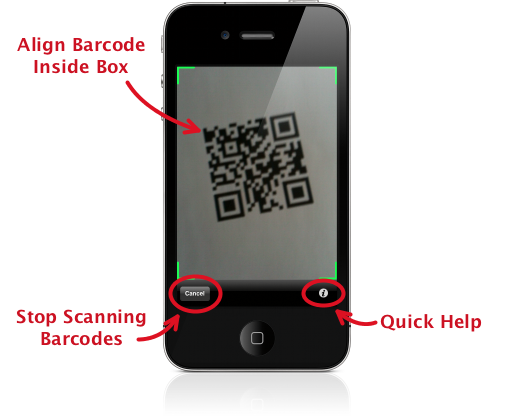
- Recognized barcodes will be detected automatically; there is no “scan” button to tap.
- It may take a moment for the camera to auto-focus, just hold still while it’s working.
- The barcode should be mostly horizontal or vertical; avoid scanning at an angle.
- The entire barcode must be in the frame - if you can’t see the edges, you are too close.
- The camera should be about 4-6 inches (10-15 cm) from a “normal” size barcode. It is possible to be too close; if the camera refuses to focus try backing off some.
Long Barcodes¶
To scan longer barcodes - such as tracking numbers - you should rotate your device sideways, to landscape orientation. Again, hold the barcode steady in the long, skinny scan box. If the barcode is really long, it may help to zoom out.

Important
You must use portrait orientation to scan QR Codes.
Zooming¶
You may need to zoom out in order to scan very large and dense barcodes. Un-pinch the image on the screen to zoom out and maximize the resolution.
It may help to zoom in for very small, high-resolution barcodes. Pinch the screen to zoom in.
Scanning a Saved Image¶
 |
You can also scan images saved in your photo library. Tap the plus ‘+’ icon from the barcode list and select “Scan from image file”, then select the image you wish to scan. |