Managing Links¶
A link is a URL that points to a web page, email address or even another app. After you scan a barcode, the ZBar app analyzes the data. If the data format is recognized, a number of links may be generated allowing you to take action related to the barcode. It may help to think of these like “internet bookmarks” that are customized for each barcode.
Links may be manipulated by navigating to the Barcode Details for any barcode and tapping “Edit”. This will expand the list to include all available links, whether they apply to the current barcode or not.
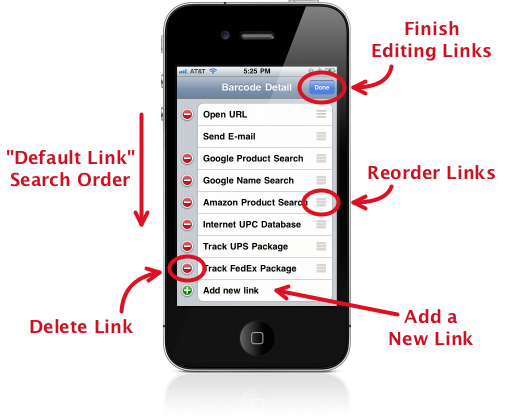
The Default Link¶
By default, the first available link will be opened automatically, as soon as the barcode is scanned. You can change the link order to determine which link is first, or disable this feature entirely if you prefer.
Reordering Links¶
 |
Grab the link by the grippy texture on the right and drag it to the new position. |
Deleting a Link¶
 |
Tap the red minus in front of the link and confirm the deletion. |
Important
If you delete any of the built-in links, you will not be able to get them back without deleting and re-installing the app (or re-entering them manually).
Adding a New Link¶
 |
Scroll to the bottom of the list and select the last entry “Add new link” (with the green plus ‘+’). This will present an empty link editing screen for you to fill in. |
Editing Links¶
Tap on an existing link to edit it using the link editing screen.
- Name
- This is what you see in the barcode detail when the link is available.
- URL
- The template that defines how to build a link from the barcode data (more about templates in a moment).
- Open Option
- Determine how the link is opened. This setting allows you to override the app settings and force this link to open in the app or in Safari.
Data Formats¶
The data encoded in a barcode can have many different interpretations, which are not necessarily determined by the type of barcode. The ZBar app recognizes a fixed number of unambiguously identifiable formats; the current list includes:
Web page URLs
Email addresses
Product codes scanned from GS1 symbologies.
Package tracking numbers
- UPS Ground tracking numbers
- FedEx Ground and FedEx Express tracking numbers
This list is always growing - expect new formats in future versions of the app.
Link templates¶
Important
Manipulating link templates is an advanced feature. In order to provide the most flexibility, the template interface requires a minimal technical understanding of URLs and template substitution.
If you change any of the built-in links, there is no way to automatically reset them - to get them back you will need to re-enter them manually or delete and re-install the app.
This should not scare you away from playing with links! By all means, play away. We just recommend that you create new links for your playground so the default links will always be available.
Link URLs are entered as templates, which define where specific data from a barcode should be substituted into a URL. The template contains placeholders for recognized data formats which might be parsed from barcode data. These placeholders determine three things:
- Which barcodes the link applies to - the link will only be available when all of the placeholder data formats from the template are found in the barcode data.
- What data to use in the URL - each placeholder specifies which data to use from the barcode. Keep in mind that this may or may not be the entire barcode data - in several cases the data is re-formatted, so it may not even be found directly in the original barcode.
- Where to put the data in the URL - the placeholders are replaced by the formatted data to create the actual link. Text around the placeholders is copied from the template unchanged.
While editing the template, placeholders may be inserted by tapping the plus ‘+’ icon at the top of the “Edit Template” screen.
Finding Link Templates¶
The best way to derive a URL template for a site is to find any API documentation they offer. Many sites are starting to publish their interface for just this purpose.
If you can’t find documentation, you can try performing a lookup manually, using a sample barcode. Take the destination URL generated by your lookup and replace the sample barcode data with an appropriate placeholder.
Sometimes the search URL does not contain the barcode data, or replacing it with other data does not work. In this case you may need to revert to the HTML source of the search page to find an appropriate link.
If javascript is involved, it may not even be possible to create a simple link like this - some sites really don’t want you linking to their generated content.
Tip
If you do create a new link, feel free to share it by posting the template in the app forum! If we like it, we may even include your link in a future version of the app.
Examples¶
The trick, of course, is figuring out what URL template to use. An example should help:
Bing Search¶
I have a site I want to search for products - Bing.com - and I have a barcode (from my cereal box) that I want to search for... Now what?
The first step is to determine the data format: so just scan the barcode! In this case the barcode detail says the app found a “Product”. That means all of the GTIN data formats are available.
Next, perform the search manually. Head over to bing.com and enter the barcode data in the search bar: 038000394928. This is the GTIN-12 scanned from the barcode (note the 12 digits). Searching...yay, Cocoa Krispies!
Now look at the URL generated by the search form and find the barcode data you entered:
http://www.bing.com/search?q=038000394928&go=&qs=n&sk=&sc=1-12&form=QBRE ^^^^^^^^^^^^Convert the URL to a template by replacing the specific barcode data (“038000394928”) with the matching data format placeholder (GTIN-12). Usually you can just copy the URL from Safari, paste it into the app and do the substitution there:
http://www.bing.com/search?q={GTIN-12}&go=&qs=n&sk=&sc=1-12&form=QBRENow create the link - tap “Edit” from the barcode detail, tap “Add new link”. Enter a name (“Bing Search”) and then paste or enter the template. Enter the {GTIN-12} placeholder by tapping the plus ‘+’ and looking under “Products”. Note that, if you enter the placeholder manually from another app, you need to surround the format tag with curly braces ({})
Save everything and back out to the product detail. If you scan a UPC-A product, you should see “Bing Search” in the list. Tapping that should search for the scanned product.
Tip
More advanced users may want to try “trimming the cruft” from the URL. Even though they don’t (usually) hurt anything, I don’t care for the extra (often unnecessary) query parameters added by the search forms, so I usually end up trying to take them out. If you do try this, you’ll find that the minimal version works just as well in this case:
http://www.bing.com/search?q={GTIN-12}
Tip
Usually a GTIN-13 would be preferred to the shorter GTIN-12 - many products do not have a GTIN-12, but there is always an equivalent GTIN-13 that identifies the same product. Unfortunately, when I searched Bing for “0038000394928” (with the extra leading zero), no results were returned! It looks like this particular site does not understand the GTIN equivalence (contrast to Google, where both searches work fine).
If you also want to search Bing for products that have only a GTIN-13 (eg, most books), you can add another link, using the same URL with a GTIN-13 placeholder.